1. Click the user icon in the top-right corner of Backbar.
2. Then select Manage users from the drop-down menu.
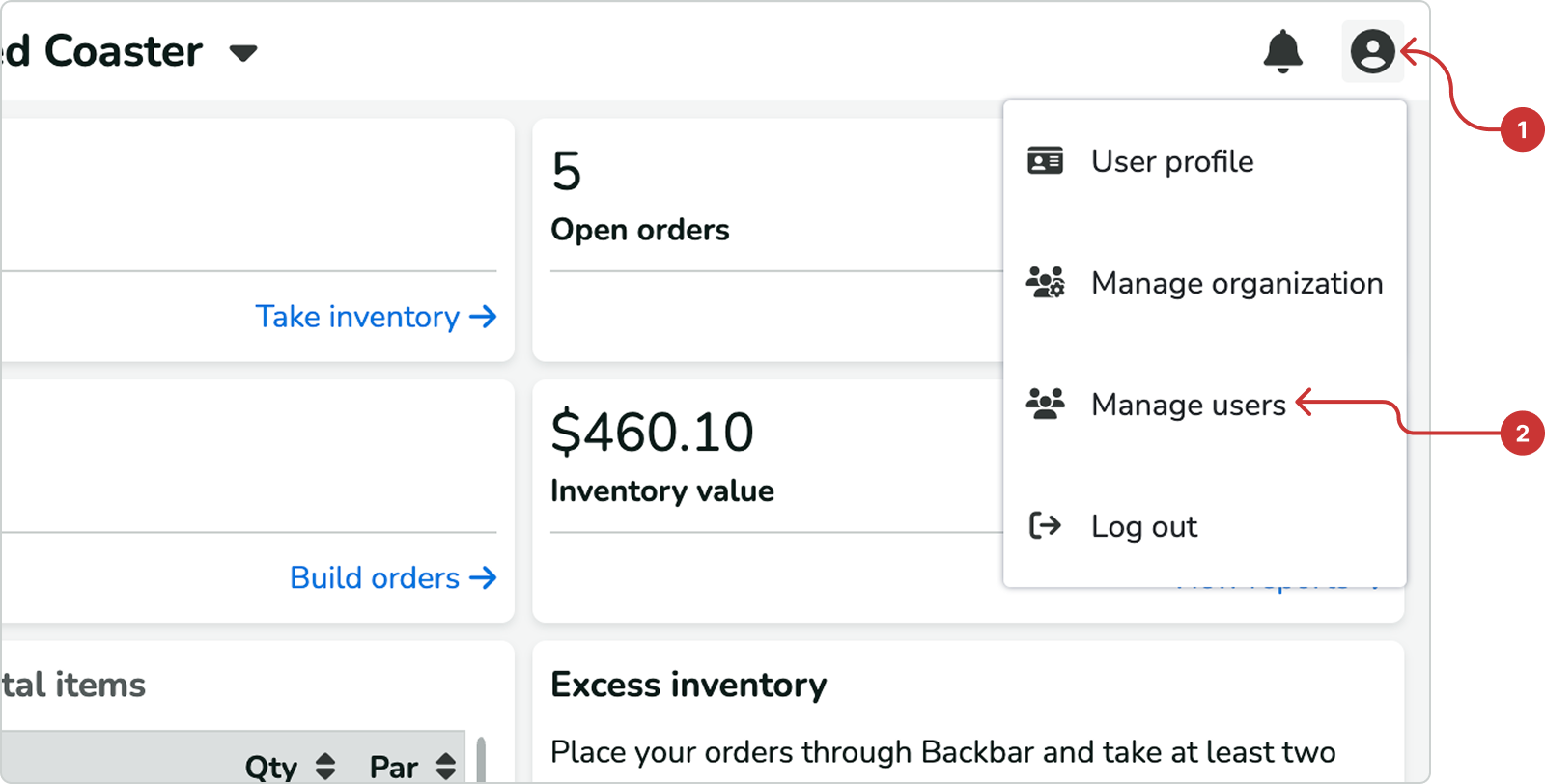
3. On the Manage users page, you will see a list of all existing users in your organization.
• To change a user's role, click the pencil icon in their row.
• To remove a user, click the trash icon in their row.
• To add a new user, click the Invite new user button.

Note: When adding or editing users, you can only add or manage permissions for which you have access. For example, if you have a role of Manager, you can add or edit permissions of Users or other Managers, but you cannot edit Admins or give anyone Admin privileges.
1. Tap the user icon in the top-right corner of Backbar to access Settings.
2. Then tap Users from the list of options.
3. On the Users page, you will see a list of all existing users in your organization.
• To edit a user's role details or delete them, tap on their name.
• To add a new user, click the Invite button at the bottom of the screen.

Note: When adding or editing users, you can only add or manage permissions for which you have access. For example, if you have a role of Manager, you can add or edit permissions of Users or other Managers, but you cannot edit Admins or give anyone Admin privileges.