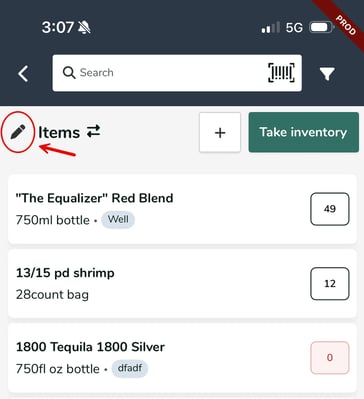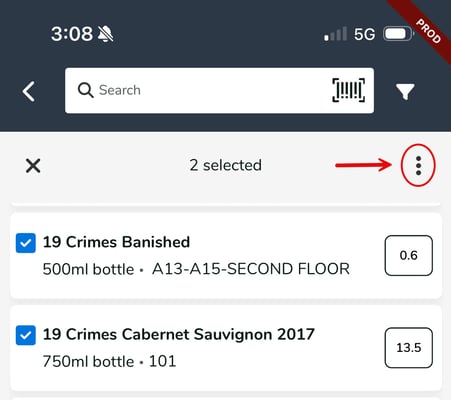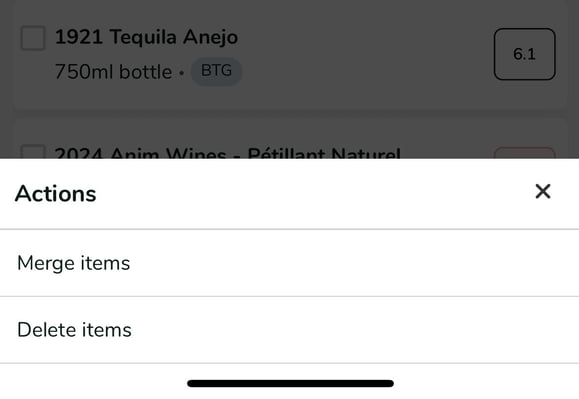Admins and managers
Important Tip: You can select all applicable products by checking the first checkbox in the blue header row of the table. This select all checkbox obeys any filters you have set above the table. For example, if you filter by Type: Wine and click to select all checkboxes, only wines will be selected and updated. Since wines and spirits often come in uniform sizes, this is a quick way to bulk assign sizes for every product in your inventory very quickly.

Editing Multiple Items at Once (Bulk Actions)
This guide explains how to use the Bulk Actions tool on the mobile app to edit information for several items simultaneously.
Bulk actions on mobile are limited to merging or deleting multiple items.
1. Go to the Inventory Items screen by tapping the clipboard icon.
2. Tap the Pencil Icon in the top left left corner of the screen next to the Items toggle.
3. Tap the checkbox next to the items you'd like to edit.
4. The 3-dot icon the right side of the screen to open the Bulk Actions menu.
5. Select the bulk action you'd like to perform on the selected items.